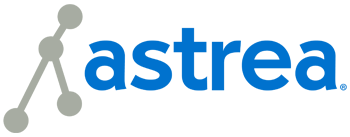In a world where the internet is a necessity, it seems that most every site that we use now requires us to have a username and password to utilize their services. While this can be useful for things like remembering the types of products or content you like best or saving your favorite items in your cart for later, it can be overwhelming to keep track of all of your logins for so many different sites. We are often told that to keep our accounts as secure as possible, it is best to use a different password for the different accounts that we have and we should update each of these passwords regularly. So how do we keep all of this straight? In this post, we will go over some of the basics of password safety, as well as some ways to help you keep track of your passwords.
Password Best Practices
When creating a new password, there are a few do’s and don’ts to keep in mind.
DO:
- Use a combination of uppercase letters, lowercase letters, numbers, and symbols.
- Make your password at least 8 characters long. Usually the longer the password, the harder it is for someone to guess.
DON’T:
- Use personal information about yourself in your passwords that someone could easily guess.
- Examples: Your name or your birthday
- Use commonly used passwords
- Examples of some of the most commonly used passwords:
- password (believe it or not, people do use this as their password)
- 12345678 (or any combination of consecutive numbers)
- qwerty (or any letters across the keyboard)
- 11111111 (or any combination of the same character many times in a row)
- abc123
- admin
- Examples of some of the most commonly used passwords:
Keeping Track of Your Passwords
So with all of these guidelines for different passwords, how do we remember them all? This is a tough question as keeping our passwords out of the hands of others is very important. We cannot simply write them down and keep them at our desk by our computer for reference. Here are a few recommendations:
When Using a Personal Computer on Your Own Wi-Fi:
If you are the sole user of your computer and you are using your own wi-fi, you do have some easier options to store your login information. In this situation, you should be safe to allow your browser to remember most of your usernames and passwords for you for quick and easy logins when you go to the site. If you are still worried about allowing your browser to remember your logins that’s OK. For even safer usage, you can stick to just letting your browser remember logins for sites that you use that do not require any form of payment. For example, if you use Facebook or are a member of a magazine or blog that you frequently read, these sites would be safest to allow your browser to remember your logins as you are less likely to be making frequent purchases from these types of sites. Sites such as online stores or Amazon where you would be making purchases regularly, would be better to refrain from storing passwords on your browser. If you would prefer a method of storing your passwords that is not saved to your computer, see the section below for more options.
When Using a Shared or Public Computer or Using Public Wi-Fi:
If you use a public computer or a computer that is shared by multiple users, or when you regularly use public wi-fi, it can be a bit more complicated to keep your passwords stored and safe. In this situation, you would not want to allow your browsers to save your login information as it could be easily accessed by others using the computer or network. The best practice in this situation if you absolutely must store your passwords somewhere for reference, would be to use a lockbox or something similar that has a code for entry that only you know. Write down your passwords and store them here. Be sure to keep your lockbox in a safe and secure place.
While keeping track of your passwords can be difficult, we hope that this post has served as a useful tool to make things a little bit easier for you. Happy browsing!